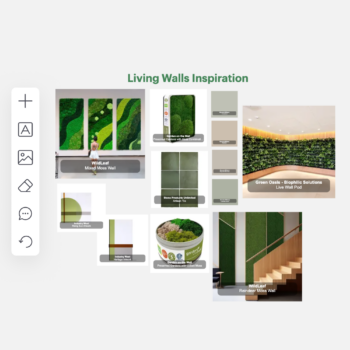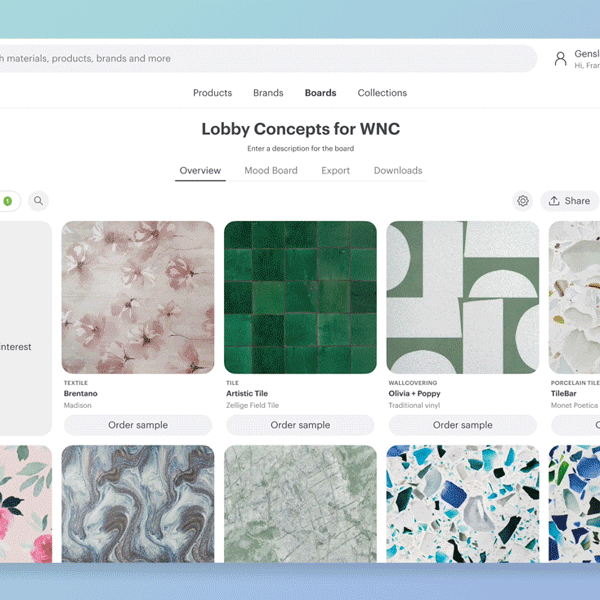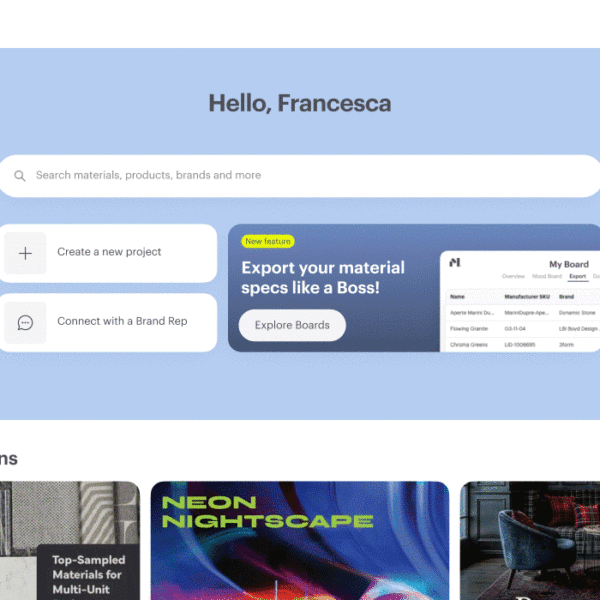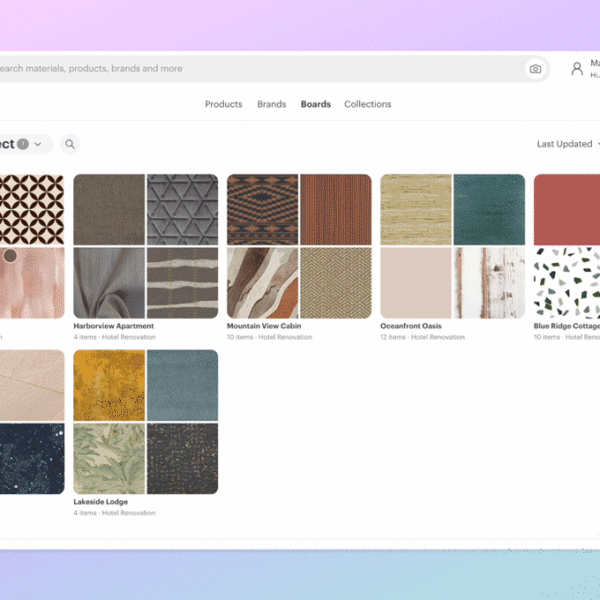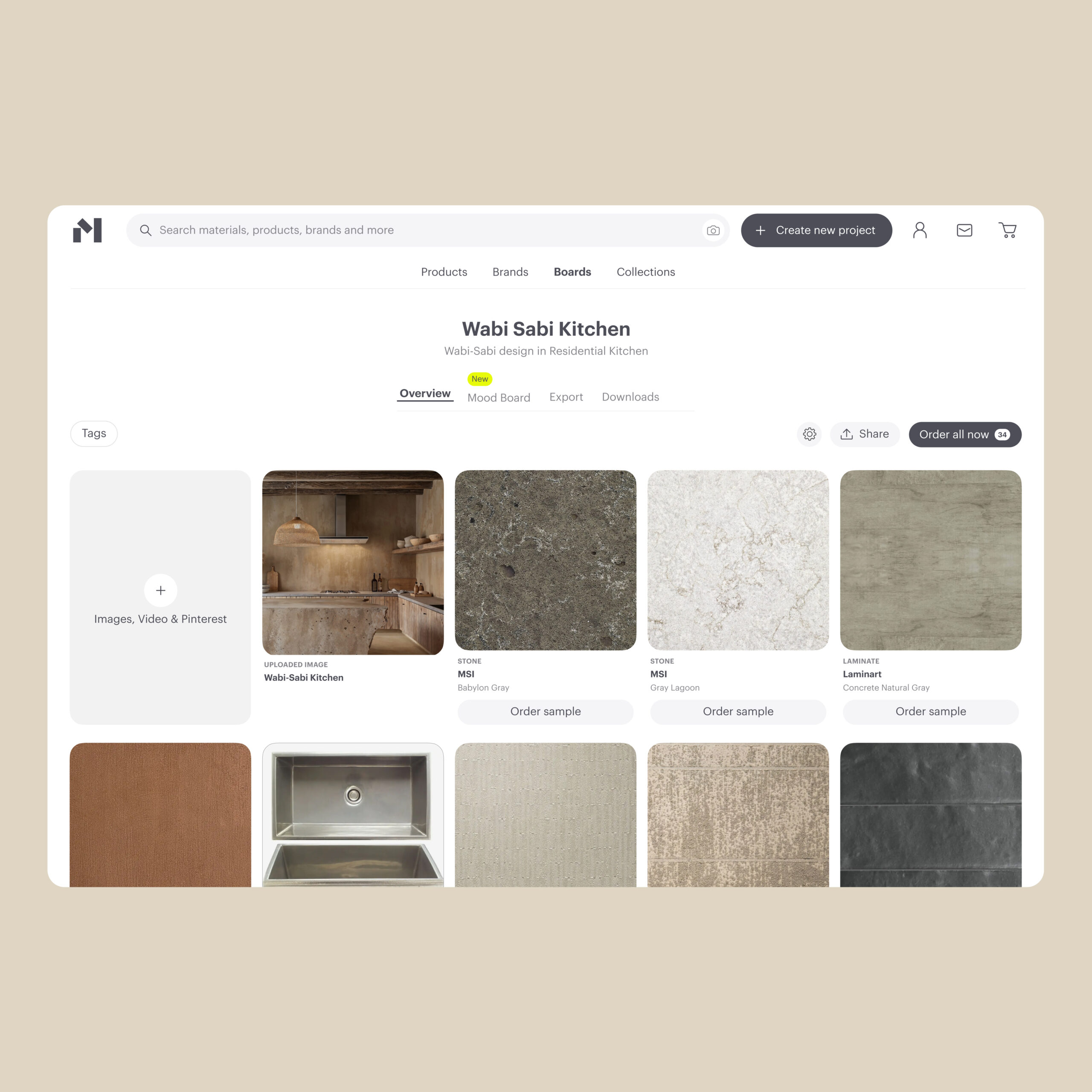
In 2024, Material Bank introduced a range of innovative tools designed with our users’ needs in mind. From streamlining workflows to enhancing collaboration with clients and teams, every new feature aims to make the design process more efficient and cohesive. As we roll out our newest tool, Material Bank Boards, we spoke with Joel Rabin, Lead Product Owner, to dive into the features that make Boards a unique and indispensable resource for any design toolkit.
What are Material Bank Boards?
Boards are a great place to organize your project’s inspiration and materials. When designers start a new project, they search Material Bank to find potential options. As you begin to narrow down your selections, this is the ideal moment to add them to a Board. Waiting until this phase allows designers to focus on materials most aligned with the project vision and specifications, rather than getting overwhelmed by too many unfiltered options.
As you filter and find items that fit, add them to a Board, then continue exploring. Once you’re done, you can use Board’s features to view all selections side by side, check that they satisfy your specifications, and expand your selections with matches from other categories. By filtering through selections at the right stage, designers can ensure a thoughtful, curated, and efficient approach to their project’s material selection process.
What inspired the creation of this tool for the site?
Material Bank’s search tool helps Members efficiently find the ideal material among hundreds of thousands of options. After this initial discovery phase, they needed a way to visualize their selections together, confirm they meet project specifications, and easily explore related items across different categories.
Can you explain how this tool works?
There are some amazing features within Boards. Each of these features is designed to make our Member’s life easier. Here are some of my favorites:
- Enhanced Export – This tool allows Members to quickly compile each of the item’s attributes from their board with the click of a button. Our Members can click on ‘Export,’ which instantly displays a table with the brand name, product name, swatch image, and the attributes for each item in the Material Bank catalog. There are dozens of sustainability attributes alone. Members can even personalize their exports by creating templates, allowing them to reuse their specific selections every time they export from a Board. This feature solves the problem of tracking detailed product information efficiently and can save our Members hours of work for each project.
- Mood Boards – We recently released our Mood Board feature as a major update to our previous tool, Material Desk. While Material Desk introduced a solid concept, it faced challenges in speed and usability. Mood Boards address these issues with a streamlined, significantly faster experience that enhances creative workflows. Built from the ground up, Mood Boards are now fully integrated into Boards, giving users the flexibility to create and personalize one or more mood boards from their selected materials and images. Members can freely arrange, resize, layer, and examine patterns in detail on the canvas. This feature solves the problem of allowing users to intuitively organize and visualize design elements. Plus, collaborators can comment directly within a Mood Board, making idea exchange smoother and more efficient than ever.
- Import from Pinterest – This feature lets Members easily integrate their saved Pinterest inspiration with Material Bank Boards. By linking their Pinterest account just once, users can transfer saved items from Pinterest directly to their Material Bank Board with a single click, seamlessly bringing inspiration and material selection together in one place.
- SmartMatch – Our SmartMatch feature helps Members find curated matches for any board item, whether it’s from the Material Bank catalog or an uploaded image. These matches are organized by category, beginning with the same category as the original item and expanding based on the board’s project type. With SmartMatch, Members can easily add matched items to their board or order samples for next-day delivery, streamlining material selection and enhancing project cohesion.
Are Boards designed for a specific stage in the design process, or can they be used throughout a project?
Boards are designed to support every stage of the design process. Early on, designers can experiment with materials by adding them to a mood board to see how they interact visually. As the project progresses, curating additional categories becomes effortless with SmartMatch, accessed with a single click on the AI tool icon in the upper-right corner of any material card. When it’s time to share selections with a client, designers can easily share their board, and at the specification stage, they can mark items as specified and create an export to streamline their cut sheet.
What kinds of projects will be impacted the most by using Boards?
All projects can benefit from the features available in Boards. While some tools, like SmartMatch, are tailored to specific project types, the majority of features are versatile and applicable across various sectors. The aim is to streamline the workflow for designers and architects, making their tasks more efficient by automating repetitive processes. This adaptability ensures that whether you’re working on any project from commercial to residential or healthcare to workplace, Boards can enhance collaboration and simplify material management.
How can Boards support collaboration between team members or clients?
Boards foster collaboration by allowing the owner to invite other members to join their board under the sharing menu. Collaborators can have either ‘edit’ or ‘view only’ access, ensuring that all team members can contribute effectively without working in isolation. This means multiple designers can collaborate on the same board and mood board rather than creating separate copies. Each collaborator can order samples directly from the board, utilize the enhanced export feature, and leave notes or comments on both the board and the mood board. This seamless integration streamlines communication and decision-making, making it easier to align on project goals and materials.
Take a deeper dive into Board tools with more information on Enhanced Exports, SmartMatch, Import from Pinterest, and Mood Boards.